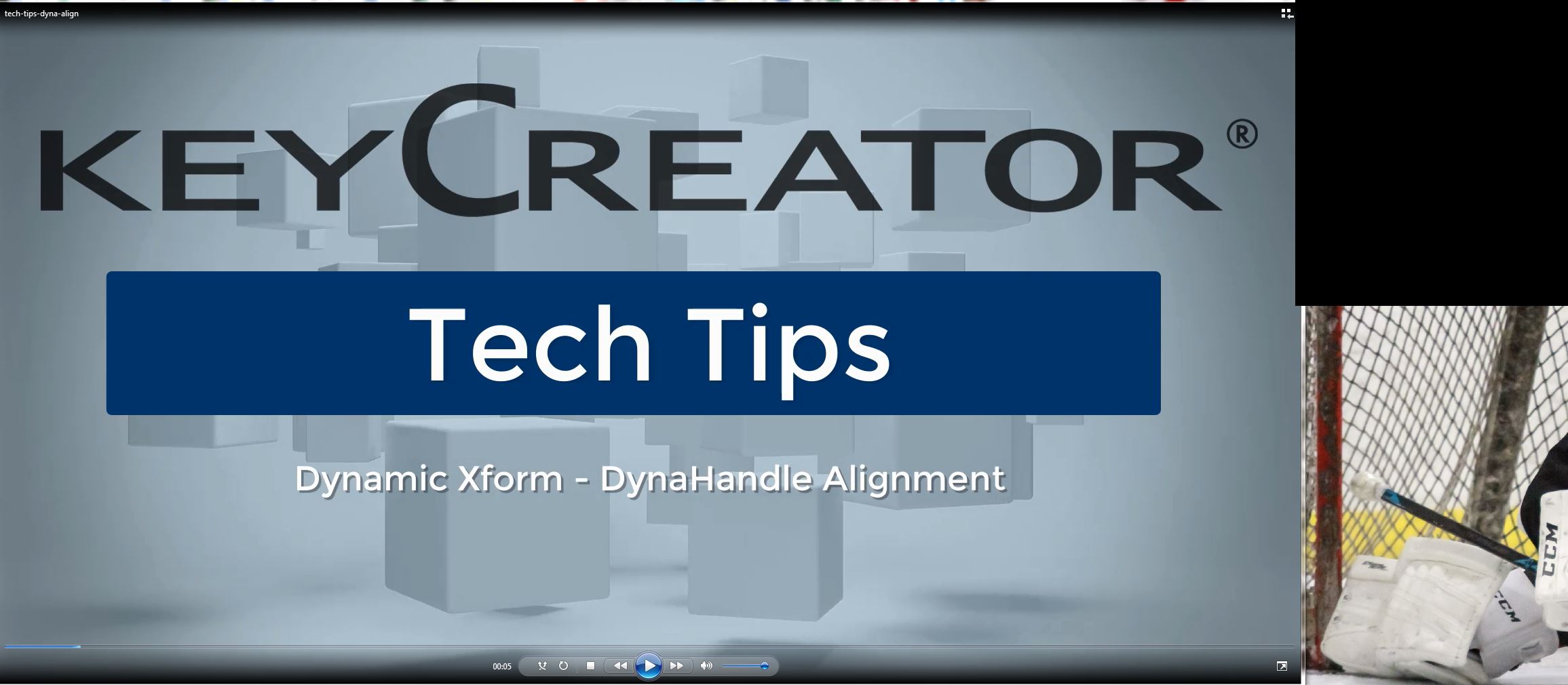Take a two-minute look at using KeyCreator's unique DynaHandle for easy and quick alignment while working on your 3D model.
Video TRANSCRIPT:
Here you can see that the movement of the DynaHandle is based on the construction plane.
You can change the direction of movement by selecting an X, Y, or Z arrow with the Right Mouse Button then select Align To Vector or Align to Plane.
In this case, we are selecting a Vector (edge) for the direction
Now the DynaHandle movement is based off of the Vector selected and not the construction plane
You can also not only change the direction of the move but align the part at the same time
Select the X, Y, or Z arrow with the Right Mouse Button then select Align Move, then the Align Move to Vector or Align Move to Plane. In this case, we are selecting a Vector (edge) for the direction.
Align To Vector changes only the vector direction
Align Move To Vector changes the vector direction and adjusts part to the vector
For more information visit Kubotek3d.com or call 800-372-3872 Option 2