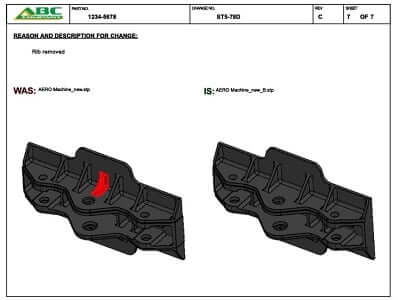K-Compare Revision includes a powerful multi-page report builder which supports templates including background images, views, annotations, and text variables. Templates consist of two pages; a title page for the first report page and a difference page for detailing each difference identified in the results tree. This 5-minute video shows how to create a template with all of these elements.
Investing time in building custom templates allow users to create reports to match company or customer standards with just a few minutes making small adjustments and adding annotations for clarity.
Template elements such as text, lines, rectangles, views, can be added using the drop-down menu or the right-mouse click anywhere on the template.
You can add your logo as an image, in a variety of common formats, to position and resize the logo to appear exactly as you like. Remember that a PNG format image allows transparency, so that there is no background around your logo artwork.
Three different view types can be added to a template. The first option is an overlay mode, where the models being compared appear on top of one another. The other view types are the "Was" and "Is" views, meaning the original file and the translated version being compared. You can place and size the views as you need to make the report template appear as you like.
You can change the format & style of the text that appears also, so that it matches the look of other reports or documentation that you provide to your clients.
The template allows for easy drag-and-drop placement of typical elements such as day/date or page numbering.