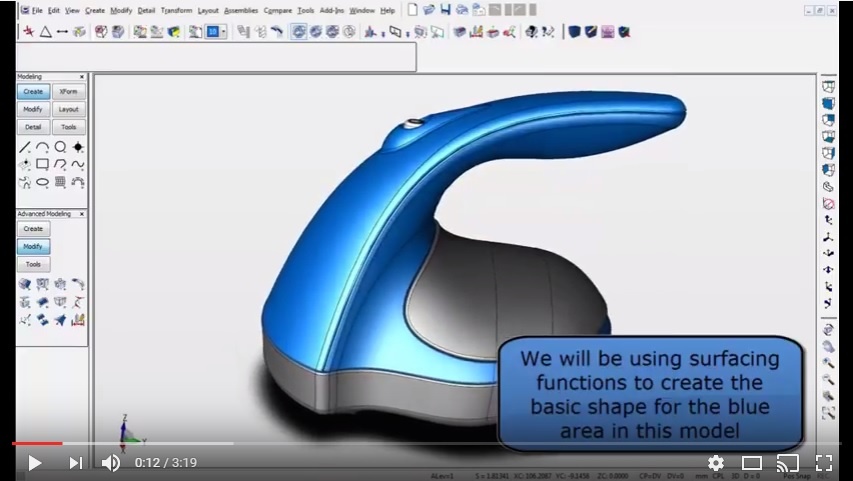Don't know where to start with building surfaces? This video from the Kubotek University library provides an example of creation of some nice looking surfaces from existing 3D profile curves.
KeyCreator Basic Surface Creation
Video TRANSCRIPT:
We will be using surfacing functions to create the basic shape for the blue area in this model
We are going to use these curves to create our surfaces
Starting with the green curves then the blue. The red lines will be used as cutting curves.
Select Create, Surfaces, Edge Curves
Enter the Curve Fit Tolerance and then OK
Select the 4 curves you want to use for the surface boundary
When you select the 4th curve the surface will appear
Select Create, Surfaces, Curve Mesh
Enter the Curve Fit and then OK
Select the curves for the first direction
Select Accept to start the next direction selection
Select the curves or edges for the second direction
Select Accept when done with second direction to create surface
Select Create, Surfaces, Curve Mesh
Enter the Curve Fit and then OK
Select the curves for the first direction then select Accept
Select the curves for the second direction then select Accept to create
Select Create, Advanced Surfaces, Cover
Select Tangent then OK
Select the edge to be tangent to, then Accept
Select Non-tangent then OK
Select the curve(s) then Accept
Let’s use a Guide Curve. Select Curve then OK
Select the curve(s) then Accept
Select Done then OK in the next dialog
Now let’s trim one of the surfaces. You can use solid trimming functions to trim surfaces
Select Modify, Solid Traim/Break, Curve
Make sure Trim is selected then select OK
Select the curve(s) to trim to, then select Accept
Select the surface to trim and which side to keep
*Curves have been turned off to make viewing selections easier*
Select Advanced Surfaces, Bridge
Enter the Curve Fit Tolerance then OK
Select first surface and the edge
Select second surface and the edge
Select tangent directions. You can flip directions in the conversation bar
Select Accept when done with tangent directions
A preview of the bridge (blend) appears
You can use these buttons to fine tune the blend between the surfaces
Select Done to create the surface
For more information visit Kubotek3d.com or call 800-372-3872 Option 2